TntConnect is a data-rich program. And the value of a support raising software is the way it can deliver data to you to help you…
- Respond to donor activity (giving habits, gifts outside of their giving habits, missed gifts, milestones, etc.)
- Plan future support development (categorize donors in priority order, determine amount to challenge, determine responsiveness to past campaigns, etc.)
- Build relationships in general (keep in touch on a regular basis, remember milestone events in their lives, pray for them).
One of TntConnect’s most powerful financial components is the Contribution Report. This “13-Month Report” displays all gifts from all donors for the past 13 months (summarized by donor each month, not an individual gift list).

But that’s just scratching the surface of what this incredibly powerful and flexible report can do for you. In the upper left corner, for example, you can filter the displayed gifts based on the nature of the gift (include/exclude):

- Gifts synced to the web (if your organization supports that)
- Gifts you submitted to your organization which have not posted to the web (helpful to verify gifts you mailed in were correctly posted to your account)
- Non-web gifts (to see those outside of the web posting)
- Personal gifts (helpful if your organization limits the amount of personal gifts you can receive during the year)
You can also change the summary by adding/decreasing months (which I have done when I wanted to compare Decembers over a 5-10-15 year period), or switching to quarters or even years. I find it helpful to display by year, then increase the number displayed to all past years–that gives me a really helpful view long term:
(this screen shot cropped to simplify the display) Clark Kent has seen a lot of growth in since he joined ToonTown Ministries in 2007, but it looks like 2015 was a big year for some reason, or he has an alarming downward trend his director should be aware of, etc.!
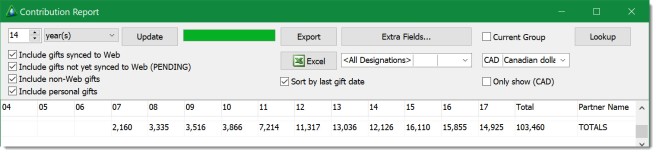
Note in the above there are two boxes that may NOT appear on your Contribution Report:
- The “All Designations” drop-down. For a database where many designations are included, and managed using TntConnect Pro, you can select any individual designation to display instead of all designations in the database.
- The Currency drop-down box (displayed above as CAD Canadian dollar). The selected currency will show all gifts but only in the selected currency. Or you can check the box below (“Only show (CAD)“) to filter only for those donors who gave the selected currency. These boxes will only appear for those users who actually have more than one currency in their database.
A few extra things you should know about this profoundly helpful report:
- When you change any of the many filters at the top, you need to press the Update button to refresh the report (it does not update automatically).
- You can filter the displayed contacts to display only the Current Group (the Current Group that is selected in the Contacts View). This can be very helpful when you want to view the donations from a subset of your contacts.
- The Extra Fields button allows you to select any additional field(s) from the database to display in the report and then export. The report will remember your Extra Fields choices even after you exit the report and exit TntConnect.
- You can Sort by Last Gift Date (default and most common/most intuitive) or by Partner Last Name.
- You can Lookup the contacts who are displayed. Since your report only shows donors who meet your various selected criteria, there may be times when you want to then view only those contacts in the Contacts View.
Read the help topic about the Contribution Report
See the original help video
See the SmartStory short video

I frequently use this report to look at longer views and to pull out additional information . It is a great report.
LikeLike
I agree! I love how I can toggle between months, quarters, and years. 🙂
LikeLike